Arming, Disarming, and Zone Status
Learn how to arm or disarm your system, check zone status, and handle faulted zones by completing the following steps.
Prefer a Video?
In this video, we’ll show you how to arm and disarm your system.
Arm or Disarm Your System
Your system operates in one of three ways: All/Perimeter, Home/Sleep/Away, or Area. To arm or disarm your system, select the appropriate option:
All/Perimeter Systems
With an All/Perimeter system, you can either arm the interior and perimeter of the premises or only the perimeter. To arm or disarm the All/Perimeter System, select the appropriate icon.
Arming Style | Action | Use Case |
|---|---|---|
All  | Arm or disarm both the perimeter and the interior of the premises. | No one is inside. |
Perimeter  | Arm or disarm just the perimeter of the premises. | Someone is inside and no one is going in or out. |
Home/Sleep/Away or Home/Away Systems
Name | Icon | Action | Use Case |
|---|---|---|---|
Home |  | Arm or disarm the perimeter of your home. | Someone is inside and no one is going in or out. |
Sleep | 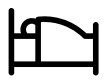 | Arm or disarm the perimeter of your home and a portion of the interior. Bedrooms and nighttime parts of your home are left unarmed, allowing you access to parts of your home during the night. | Everyone is sleeping and/or only occupying some areas of the premises. |
Away |  | Arms/disarms both the perimeter and the interior of your home. | No one is inside. |
Area Systems
Area 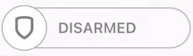 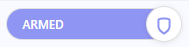 | Select the Shield icon next to your programmed zones to arm or disarm those zones. You can also choose to arm or disarm your entire system by selecting Arm All or Disarm All. |
Area—Select the Shield icon next to your programmed zones to arm or disarm those zones. You can also choose to arm or disarm your entire system by selecting Arm All or Disarm All.
All/Perimeter Systems
All
Arms/disarms both the perimeter and the interior of your home. Use this when you are leaving the house and no one will remain inside.
Perimeter
Arms/disarms just the perimeter of your home. Use this when you are staying home but would like to arm your exterior doors and windows.
Home
Arms/disarms the perimeter of your home. Use this when you are staying home but would like to arm your exterior doors and windows.
Sleep
Arms/disarms the perimeter of your home as well as a portion of the interior. Bedrooms and nighttime parts of your home are left unarmed, allowing you access to parts of your home during the night. Other areas of the house that are not used at night are armed.
Away
Arms/disarms the perimeter, interior, and bedrooms. Use this when you are leaving the house and no one will remain inside.
Area Systems
Area
Press the Shield icon next to your programmed zones to arm or disarm those zones. You can also choose to arm or disarm your entire system by selecting Arm All or Disarm All.
Check Zone Status
To check the status of a zone, select Zone Status in the upper right corner of the Arming section. All the zones programmed on that system display with Faulted Zones listed first, followed by OK Zones.
An icon is displayed in each zone’s row under the Status column:
A green check mark means the zone is normal.
A yellow caution triangle with an exclamation point in it means the zone is faulted.
An orange circle with a forward slash through the middle means the zone is bypassed.
A red circle with an “X” in the middle means the zone is missing.
To bypass a zone, turn on the Bypass toggle in the row of that zone and select Apply. To return the zone to normal, turn off the Bypass toggle and select Apply.
Note: Fire, Panic, Emergency, Supervisory, and 24-Hour zones cannot be bypassed.
Manage Faulted Zones
When arming your system, some zones may not be in a normal condition. For instance, a window has been left open or a door is not fully closed. A list of Faulted Zones is displayed in Zone Status. Depending on system configuration, you can choose how the system handles the faulted zones from the following options:
Okay—The faulted zones will be armed when they return to normal, such as the door is shut properly or the window is closed.
Bypass—The zones will be ignored even if they become normal while the system is armed. If the zones return to normal, they will be included the next time the system is armed.
Cancel—Arming is cancelled and the system remains disarmed.