Groups
Note: Groups are only available on X1 and XT75 systems.
Groups enable you to assign access control permissions to users. This includes the doors that users can access, the times when they can access them, and the authorization types required to access a door.
Prefer a Video?
In this clip, we’ll show you basic Video setup in the Virtual Keypad App.
X1 Systems
Create a Group
Go to Groups.
Tap Edit, then tap Add.
Select the name placeholder and enter a descriptive name for the group.
In Doors, add the doors that you want group members to have authority to access.
In Floors, add the floors that you want group members to have authority to access.
In Access Schedules, choose when group members can access the assigned doors.
Select the permissions that you want group members to access. For detailed information about permissions, refer to Group Permissions.
Tap Save.
Group Permissions
Authentication Type: Assign the group the type of authentication to unlock doors. For options see the following:
Card: A valid card swipe at the reader unlocks the door.
Card Plus Pin: A valid card swipe at the reader plus user code entry at a keypad unlocks the door.
Dual Authority: Two valid user codes, entered sequentially, are required to unlock the door.
Manager First: Turn on to require a manager to access the associated doors before users in other groups can gain access.
Lockdown: Allow group members to initiate and end a lockdown.
Swipe Twice to Arm: Allow group members to swipe twice at any door in this group to arm the alarm panel.
Disarm on Access: Turn on to disarm the alarm panel when access is granted.
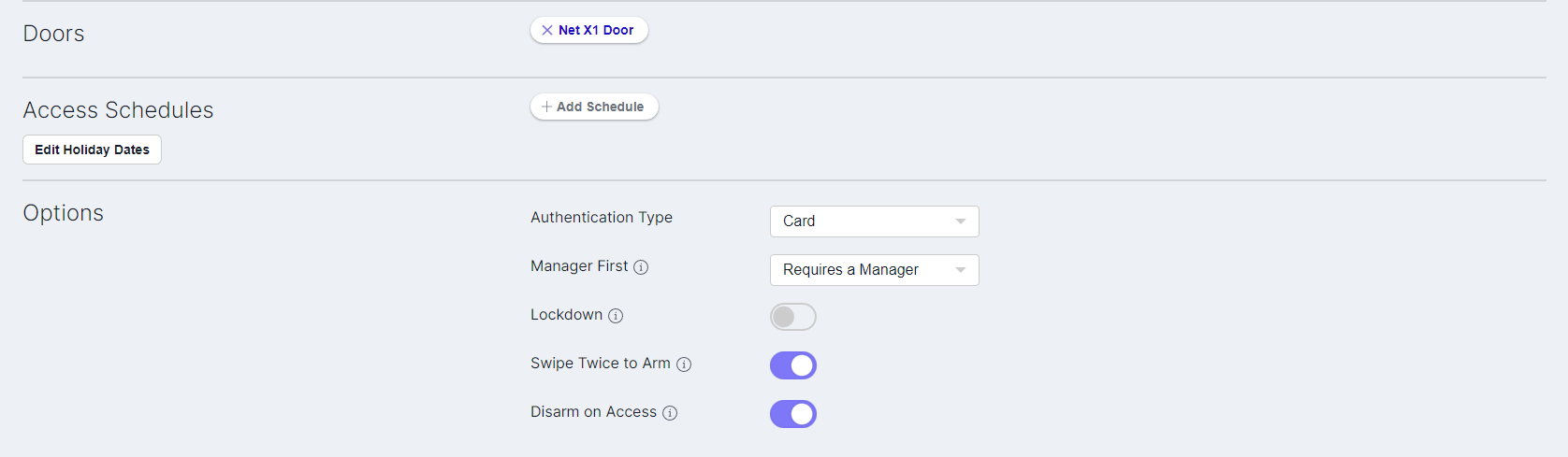
X1 Group Permissions
Edit a Group
Go to Groups.
Select the group that you want to edit.
Make your changes, then tap Save.
Delete a Group
Go to Groups.
Tap the Edit icon, then tap Delete.
In the row of the group that you want to delete, tap the Delete icon.
A dialog pops up to confirm your decision. To delete the group, tap OK.
Tap the Close icon.
XT75 Systems
Create a Group
Go to Groups.
Tap Edit, then tap Add.
Select the name placeholder and enter a descriptive name for the group.
In Areas, add the areas that you want group members to have authority to access.
In Doors, add the doors that you want group members to have authority to access.
In Schedules, choose when group members can access the assigned doors.
Select the permissions that you want group members to access. For detailed information about permissions, refer to Group Permissions.
Tap Save.
Group Permissions
Arm Authority: Arm the system according to the options configured in Areas.
Disarm Authority: Disarm the system according to the options configured in Areas.
Swipe Twice to Arm: Allow group members to swipe twice at any door in this group to arm the alarm panel.
Note: When you Swipe Twice to Arm for XT75 panels, all Bad Zones are force armed.
Lockdown: Allow group members to initiate and end a lockdown.
User Programming: Allow group members to edit groups, assign users, and assign groups to users.
Audit Days: Enter a number of days that a user code can remain unused before it is automatically deactivated. Range is 0-425 days.
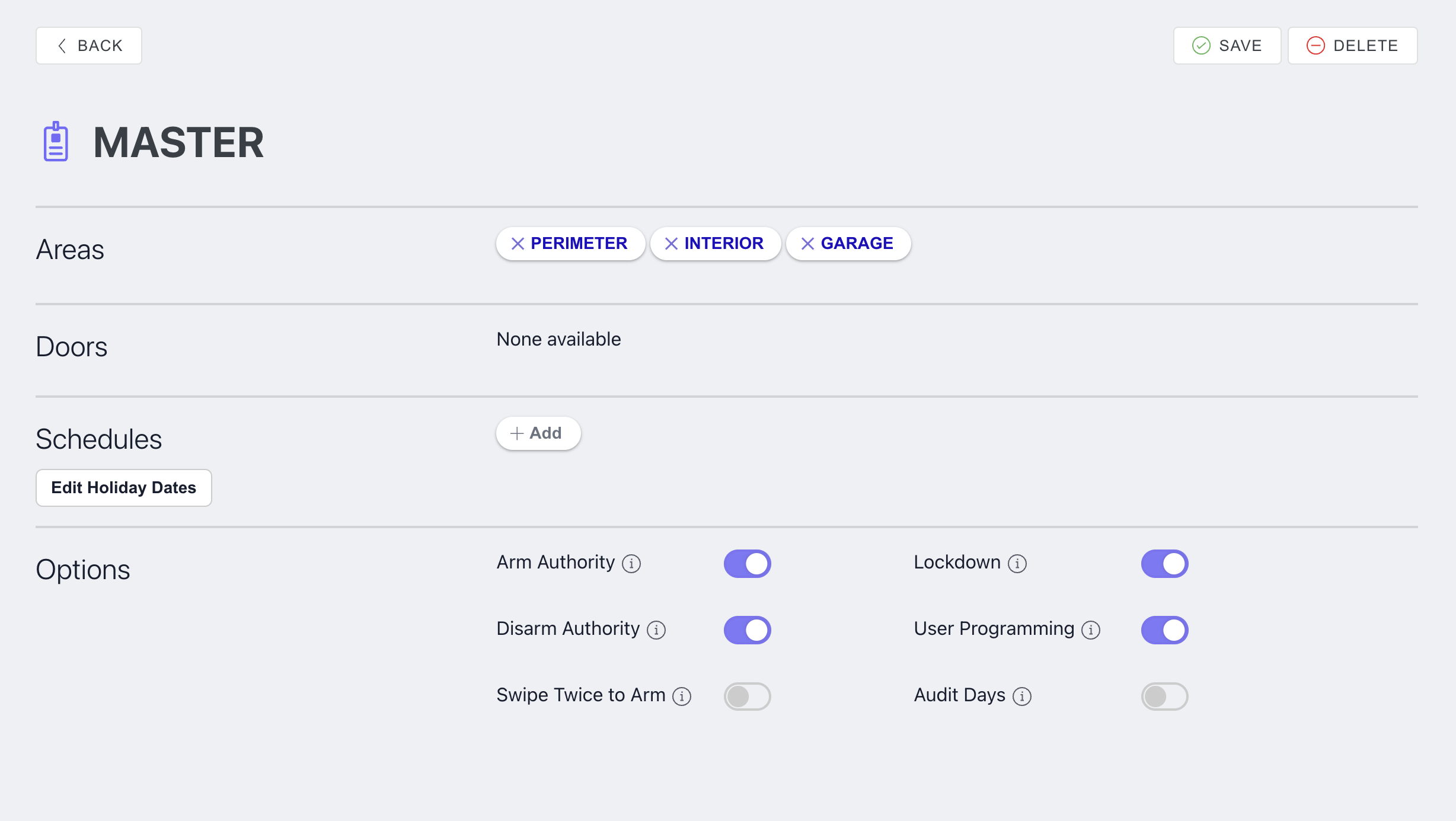
XT75 Group Permissions
Edit a Group
Go to Groups.
Select the group that you want to edit.
Make your changes, then tap Save.
Delete a Group
Go to Groups.
Tap the Edit icon, then tap Delete.
In the row of the group that you want to delete, tap the Delete icon.
A dialog pops up to confirm your decision. To delete the group, tap OK.
Tap the Close icon.