Log In
Important: Five consecutive, unsuccessful attempts to log in locks your account. Admins can reset passwords in Users. If you experience issues, contact your security provider to request a password reset.
After downloading the Virtual Keypad app, log in to your account using the following steps:
Open the Virtual Keypad app. The app will prompt you to allow notifications.
Select Allow or Don’t Allow.
Enter your email address and password.
Tap Save. If you set a new password, re-enter your login information.
Tap Log In.
Read the Terms and Conditions, then tap Agree to continue.
The app will ask you to allow access to your location even when you are not using the app. This allows the app to monitor your location for geofencing.
Tap Allow to allow the app to monitor your location.
After logging in, you can access the system of your choice.
Use Single Sign-On
To use Single Sign-On (SSO), complete the following steps:
Open the Virtual Keypad app.
Select Log In With SSO.

SSO Login
Enter your SSO Email, then select Continue.
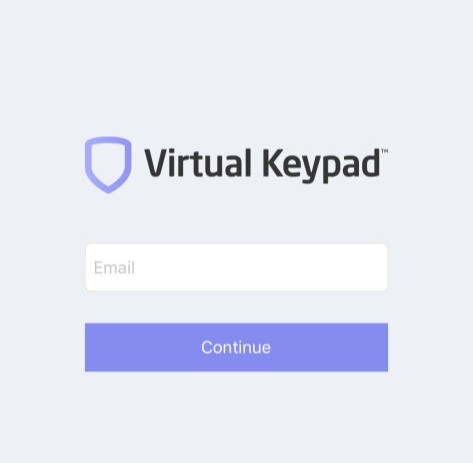
SSO Email
You are navigated to your company login page. Enter your email and password.
You are automatically returned to Virtual Keypad and successfully logged in.