Thermostats
Manage the automated thermostats on your system.
Add a Thermostat
Tap the Menu icon and select Thermostats. Tap the Edit icon, then tap Add. Name the new thermostat. Follow the onscreen instructions to add the thermostat to your system.
Note: To change the thermostat’s units, tap the Menu icon and go to Settings > Temperature Units.
Rename a Thermostat
Tap the Menu icon and select Thermostats. Tap the Edit icon, then tap Rename. Tap the Settings icon near the upper right corner of the thermostat’s tile. Rename your thermostat, then tap OK.
Set Your Thermostat
Tap the Menu icon and select Thermostats. To adjust the temperature, tap the Up icon or the Down icon. Change how the thermostat operates by tapping Off, Cool, Heat, or Auto. The current room temperature is displayed above the fan setting.
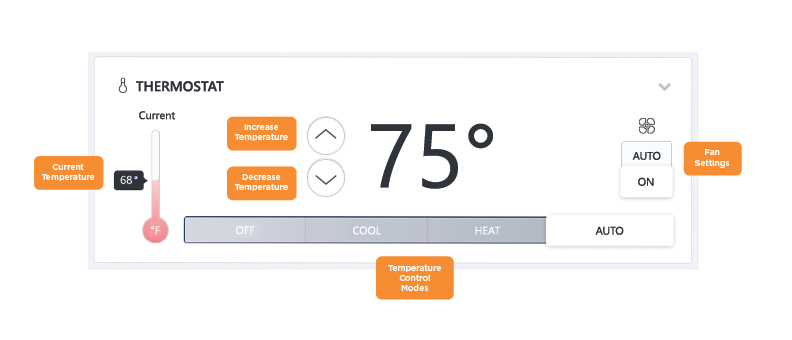
Remove a Thermostat
Tap the Menu icon and select Thermostats. Tap the Edit icon, then tap Remove. Follow the onscreen instructions to remove the thermostat from your system.
Reorder Thermostats
Tap the Menu icon and select Thermostats. Tap the Edit icon, then tap Reorder. Drag the thermostats to reorder them, then tap Save.